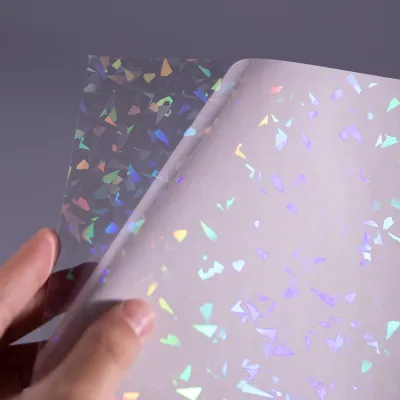How to Print Department Store Labels
Department stores rely on efficient and accurate labeling to organize and display their products effectively. Sticker labels play a crucial role in this process, providing essential information such as product names, prices, barcodes, and other details. In this article, we will guide you through the process of printing department store labels, ensuring clarity, professionalism, and coherence in your approach.
1. Label Design
The first step in printing department store labels is to create an appealing and informative label design. Consider the following aspects:
- Product Information: Include the product name, brand, and any relevant details such as size, color, or flavor.
- Pricing: Clearly display the price of the product, ensuring it is easily visible and legible.
- Barcodes: Incorporate barcodes to facilitate efficient scanning and inventory management.
- Store Logo: Add your department store's logo to enhance brand recognition.
2. Label Software
Choose a label design software that suits your requirements. Opt for software that allows customization, supports barcode generation, and provides a user-friendly interface. Some popular options include Adobe Illustrator, CorelDRAW, and ZebraDesigner.
3. Label Templates
Utilize pre-designed label templates to simplify the label creation process. These templates are readily available in most label design software and can be customized to meet your specific needs. Ensure the template dimensions match the size of your labels.
4. Data Integration
Integrate your label design software with your product database or inventory management system. This allows for automated label printing, reducing the chances of errors and saving time. Ensure that the software supports data merging, enabling you to import product information seamlessly.
5. Printing Process
Before printing, conduct a test run to ensure the label design aligns correctly with your labels. Follow these steps:
- Load the label sheets or rolls into the printer, ensuring they are properly aligned.
- Set the printer settings to match the label dimensions and select the appropriate printing quality.
- Print a sample label and verify that the text, images, and barcodes are clear and accurate.
- Once satisfied with the test print, proceed to print the remaining labels.
6. Quality Control
After printing the labels, perform a thorough quality check to ensure they meet the required standards. Inspect for any printing errors, smudges, or misalignments. Additionally, verify that the barcodes are scannable and legible.
7. Label Application
Finally, apply the printed labels onto your products or shelves. Take care to position them correctly, ensuring they are easily visible and securely adhered. Consistency and uniformity in label placement contribute to a professional and organized appearance.
By following these steps, you can ensure the efficient and accurate printing of department store labels. Remember to prioritize clear and informative designs, integrate your label software with relevant systems, conduct quality checks, and apply labels consistently. These practices will help enhance the overall shopping experience for your customers and streamline your store's operations.
We offer comprehensive technical support, including free professional labeling solutions, advice on label materials and adhesive selection, as well as online/offline assistance from professional software and hardware engineers. Service email: andy@ownlikes.cn. In pre-sales, we leverage our extensive experience in specialty labeling projects to provide clients with the most suitable hardware solutions. Additionally, all our label barcode printers and scanners come with a three-year free warranty, demonstrating our confidence in our products.